At times, you may not be able to open a KVM session with a CISCO UCS Blade because somebody has left an active KVM session and is no longer around to accept your request to share the session or disconnect his/her session. In such situations, you will have to disconnect the active KVM session and here’s how you do it. For the instructions below, let’s assume you wish to disconnect an active KVM session on Blade 1 in Chassis 1.
- Login into the UCS Manager Web UI.
- Go to the Equipment tab in the left pane.
- Navigate the hierarchy to Equipment (+) –> Chassis (+) –> Chassis1 (+) –> Servers (+) –> Server1
- Click on "Recover Server" in the main window for Server1 (right) and you will see the following window pop up
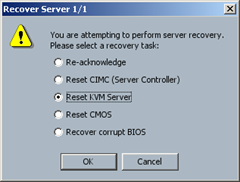
- Click Reset KVM Server and confirm that you want to continue.
NOTE: The above instructions have been tested with CISCO UCS Manager 2.0 (1s)
(Visited 463 times, 1 visits today)

Thanks man, appreciate the tip.