On an earlier post, I mentioned the convenience of using portable applications on a USB drive. Typically, if you require to use a portable application on your USB drive, you will require to navigate to that application’s installation directory on your USB drive and then launch the application. Creating shortcuts to the applications on your desktop is pointless and will defeat the purpose of portability (tying you to the desktop). Fortunately, some software vendors have developed application launchers or docking software (similar to Windows QuickLaunch bar) that can be completely installed on a USB drive. By using one such dock called RocketDock (similar to the early Mac dock), I have quick access to my portable applications.
In order to launch RocketDock automatically on a Windows computer as soon as a USB drive containing it is inserted, I did the following:
(1) Downloaded the RocketDock executable. You may use the download button above or click here for the latest version.
NOTE: RocketDock is licensed under a Creative Commons Public License and by downloading RocketDock using the download button above, you are agreeing to use it as per the terms of the Creative Commons Public License. Although the RocketDock website says that RocketDock isn’t supported on 64-bit versions of Windows Operating Systems, I have been using RocketDock with 64-bit Windows Vista Ultimate with no issues experienced so far.
(2) Installed the RocketDock software in a directory RocketDock in the root of my USB Drive. For example, if my USB drive letter is P:, then the location of the RocketDock directory will be P:\RocketDock.
(3) Added a file called Autorun.inf to the root of my USB drive (P:\Autorun.inf) with the following contents:
[autorun]
open = RocketDock\RocketDock.exe
icon = RocketDock\RocketDock.exe
action = Gimme RocketDock mate!
label = Mr.KIPS
The above steps will display a pop-up window similar to the following when the USB drive is inserted:
(4) When RocketDock launched, I then dragged the executables of my most frequently accessed portable applications onto the RocketDock, resulting in a dock similar to the screenshot below:

So, RocketDock has enabled me access my portable applications quickly.
I have not had a perfect user experience with RocketDock. Sometimes, RocketDock just does not launch when my USB drive is inserted and rarely, it just disappears off the screen. However, both these glitches can be addressed by simply launching the RocketDock manually (RocketDock.exe).
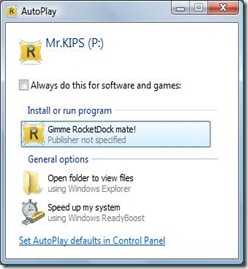

This doesn’t work…
Never mind, I lied, I apologize.