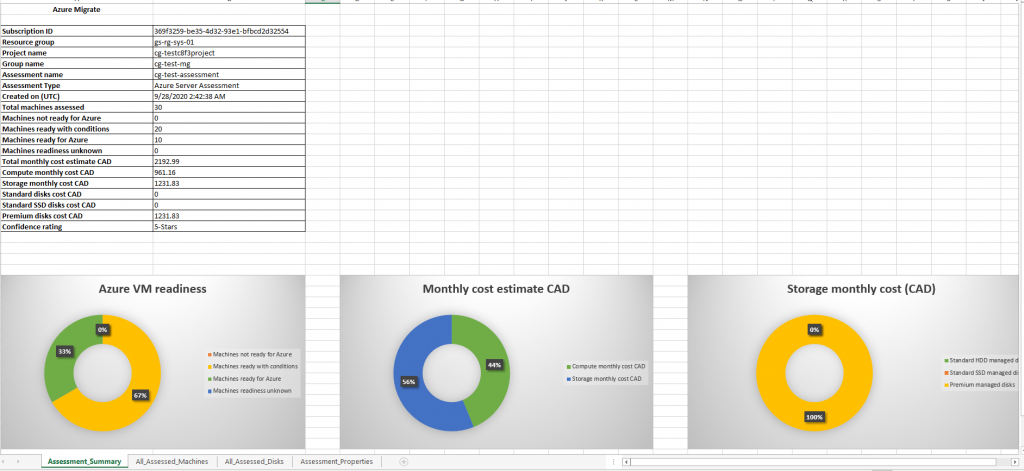If you’re embarking on a cloud journey in your Organization and are evaluating various options (public/private/hybrid cloud), Microsoft provides tools such as Azure Migrate to help you make decisions on migrating certain workloads (VMs/databases/web applications) to Azure.
Azure Migrate can help you assess and migrate workloads using the following approach:
- Discover – Download and use a collector appliance to discover relevant on-premises resources or import a CSV with resource data (VMs).
- Assess – Perform an assessment of the collector data to determine readiness for these workloads on Azure as well as to obtain cost estimates.
- Migrate – Replicate and migrate workloads such as VMs.
For the discovery of VMs on-premises, if you do not wish to download and install the collector appliance, you may use other (e.g. RVTools or LiveOptics for VMware VMs) to obtain the required information and upload that data as a CSV for an assessment by Azure Migrate. As an example, I uploaded a CSV containing details of 30 VMs (10 Windows and 20 RHEL) for an assessment. If you use the collector appliance, you’d have a more accurate assessment as performance data will also be collected (unless you collect that via another tool and add to your CSV). Note that you can set various properties (Azure offer, storage type, region, etc.) before commencing the assessment. Given below are some screenshots that can provide you an insight into what Azure Migrate’s assessment offers.
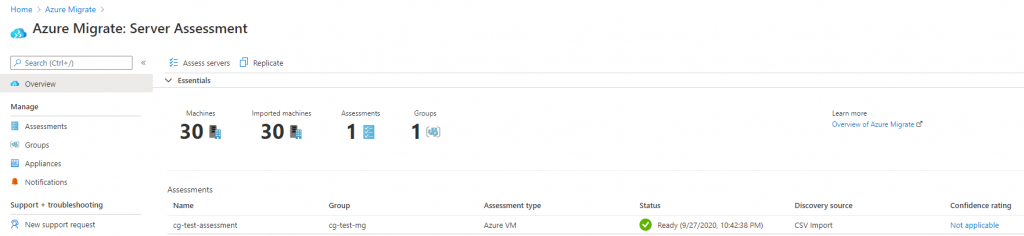
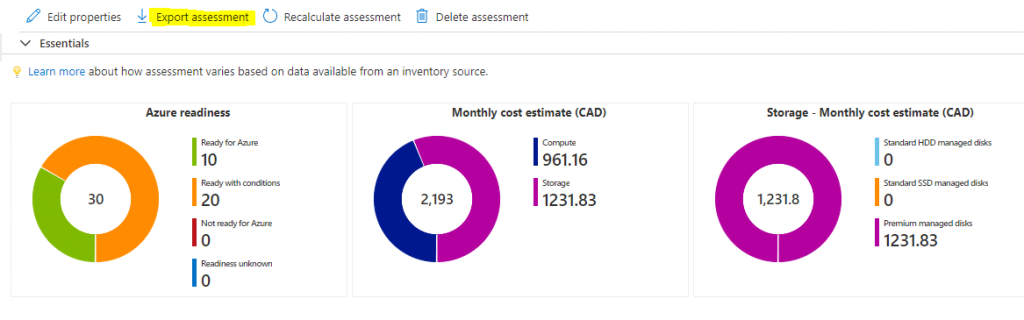
You may export your assessment into an an MS Excel workbook. A screenshot of one of the worksheets in that workbook is provided below. Note the tabs for the other worksheets. The assessment workbook contains all details of your assessment.